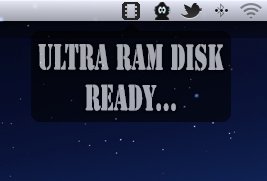
Ultra Ram Disk does exactly what its name implies - create RAM disks. It can also be employed to perform a quick memory cleanup, which makes it a double-purpose utility. It isn’t for everyone, but it’s certainly a good addition to any Mac, as long as the user knows what it’s good for.
The looks
That’s not necessarily a good thing, considering that not everyone knows how RAM disks work (explained later on in this review), but at least it’s straightforward, from a visual perspective.
You’re greeted by a single-window interface which lets you create a disk with a specified size and name. Then, if you feel that’s not enough, you can create another one. And another one. And another one, until you’re happy with what you’ve got.
Just make sure you’re packing a lot of RAM (at least 4 GB by today’s standards), if you’re really hoping to squeeze something out of this utility. A handy tick-box lets you give Ultra Ram Disk the green light to create these virtual drives for you automatically upon boot. And that’s pretty much it from a graphical standpoint.
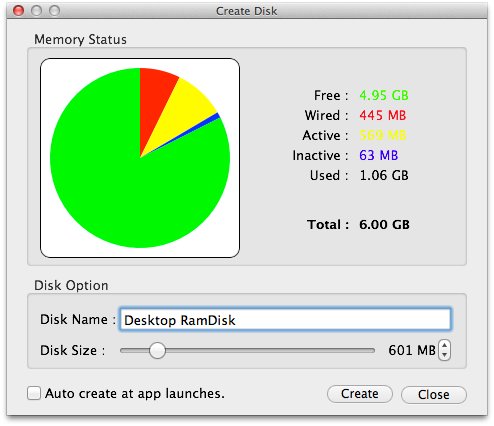
As I said, extremely straightforward and intuitive - you’ll never lose yourself in this non-intrusive menubar utility. Moving on to....
The works
Here’s where it gets a bit interesting, if you haven’t come across the RAM disk concept before. Don’t worry though, it’s not rocket science. You just need to make sure you understand how this thing actually uses the hardware on your computer.
OS X and all of your apps reside on your Mac's "hard-disk drive". The hard disk is a permanent storage medium which also holds everything you download to your Mac, from photos and music to movies and video games. Once installed, your applications will use another type of memory on your computer when they’re running - RAM.
"Random Access Memory", or RAM, is a volatile type of memory which only makes sense when the computer is powered on. By comparison, the hard disk stores information magnetically, and everything is there to stay, even when the power goes out. However, RAM boasts much faster read-write capabilities.
When disk-intensive applications start fighting with other applications over these resources, your Mac will slow down. This is where Ultra Ram Disk comes into play.
A RAM disk is nothing more than a new partition where you can store things. The only difference is that it’s created out of RAM memory, not your hard drive’s memory.
The advantage of using these RAM drives is that they’re significantly faster than traditional storage mediums. In other words, whatever apps you throw in there will see a noticeable boost in load times and performance. Photoshop is a good example, as it uses up a lot of resources when you render a large image. Video editing apps like Final Cut Pro can also make good use of solutions like Ultra Ram Disk.
Since I’m not a Creative, the only apps going in my RAM disks are my web browsers and a couple utilities that I hang on to for making disk images and archives.

These too make quite a lot of fuss when they start spinning those platters inside my hard drive. So it’s only natural that I’ve given them a place to stay in a nice little RAM disk just for them. Kids, get along now.
Firefox suddenly works two times faster, Opera no longer crashes (as often as it did before), and DMG Converter creates images like a pro. Rucksack unzips my archives faster than I can see what’s happening. The same goes for compressing. It’s like they’re all one big happy family now.
As a bonus, I also have the handy “clean” button which makes sure my Mac isn’t using up any more RAM than it needs to. Sometimes OS X forgets to reclaim its memory, once a process is no longer relevant. Ultra Ram Disk takes care of that for me.
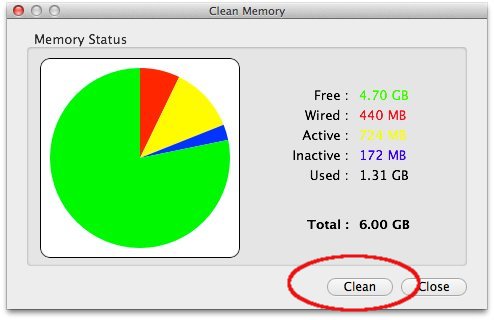
However, before you jump to the download, there’s one more thing to note. RAM disks, as I said before, are volatile mediums. Although they replicate storage when you work with them, once you power off your Mac (or eject the disk manually), every file that got created in there will be erased.
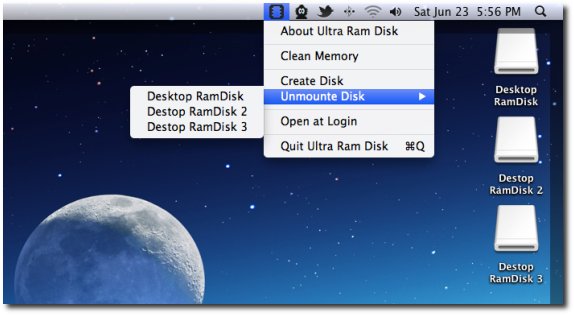
In other words, keep a backup copy of everything you plan on using in there. Unless, of course, you want your browsing history erased every time you use it. If you want that for your web browser, that’s good from a security standpoint.
The good
Creating a RAM disk with this utility is basically a two-click affair. It significantly speeds up any workflow and, when you’re done, it’s as easy as dragging the disk to the trash. There’s also an option to “unmounte” (developer typo) the disks from the menubar.
The bad
You constantly need to remember to save anything important to your hard drive because after a RAM disk vanishes, you will not be able to recover anything that got stored in there. Other than that, it’s really your fault if you go using it the wrong way. The UI design is also somewhat rudimentary. Considering how much pop other (less useful) Mac utilities have, this tool could really try to put up a better fight.
The truth
Ultra Ram Disk poses quite a few benefits for hardcore users. It sits there quiet in your menubar waiting for instructions, and it’s completely out of your way when you don’t need it. Creatives are really going to squeeze some good use out of this app. It basically upgrades your Mac’s computing power for just $0.99 / 0.79 EUR.
Via: Ultra Ram Disk - Your Apps Never Knew They Could Run This Fast
Tidak ada komentar:
Posting Komentar