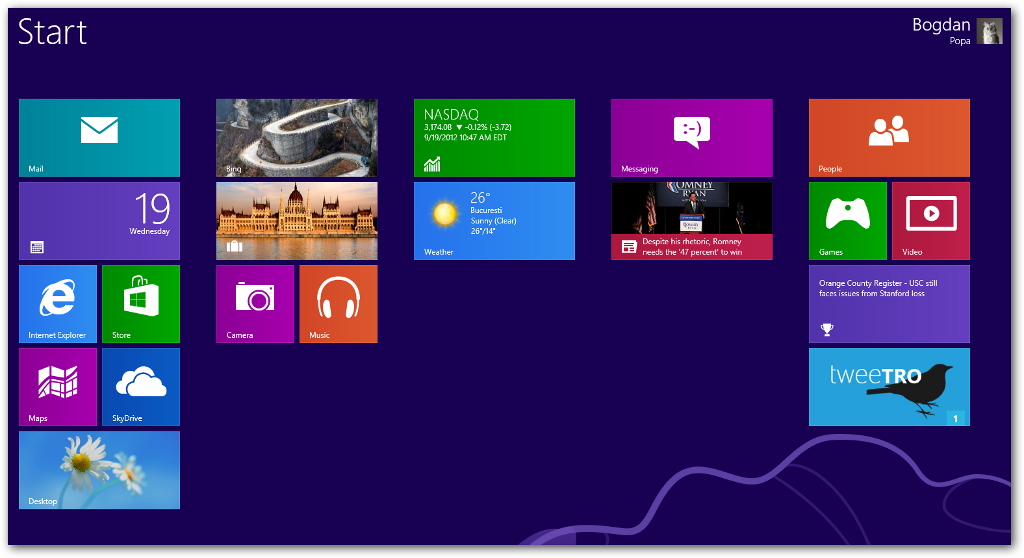
If you're here, you most likely installed a testing version of the Windows 8 operating system and you wish to bring your personal touch to an otherwise very eye-appealing GUI.
Before we get straight to the point and present you the customization options, let's first make sure that everybody knows exactly which one is the Start Screen.
If you're a tech-savvy user, the Start Screen is the one that holds the previously-named Metro app (currently called Windows Store apps), so it provides access to all installed programs on your computer. For rookies, it's the first screen you see after booting Windows, the one with the live titles that show the weather, news and installed apps.
As we said, the good thing is that Microsoft packed several Start Screen customization options into Windows 8, so you can easily type “Start Screen”, go over to “Settings” and click on “Customize your start screen”.
From now on, it's all a matter of options. You are allowed to change the Start Screen background, but also to pick a different color by simply dragging the slider at the bottom of the screen. Here's what the customization screen looks like:
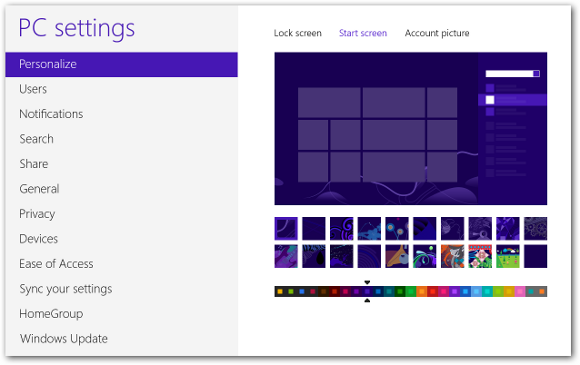 |
If you're not quite satisfied with the customization power provided by Microsoft, the so-called My WCP Start Screen Customizer lends you a hand. It's a tool specifically developed to help you tweak the Windows 8 Start Screen, so it only works on this particular Windows version.
It gives you the option to choose a different number of tiles rows, a new color (and enable a colored background), but also change the color of various elements displayed in the Start Screen, including the color of the active tiles, the command bar, search share, devices and settings pane. Here's what the app looks like:
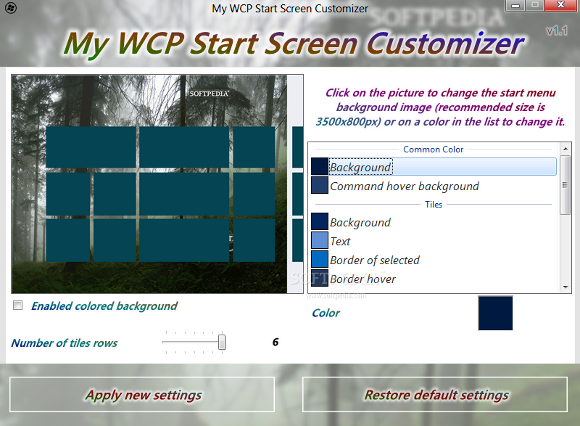 |
Via: How to Customize the Windows 8 Start Screen
Tidak ada komentar:
Posting Komentar