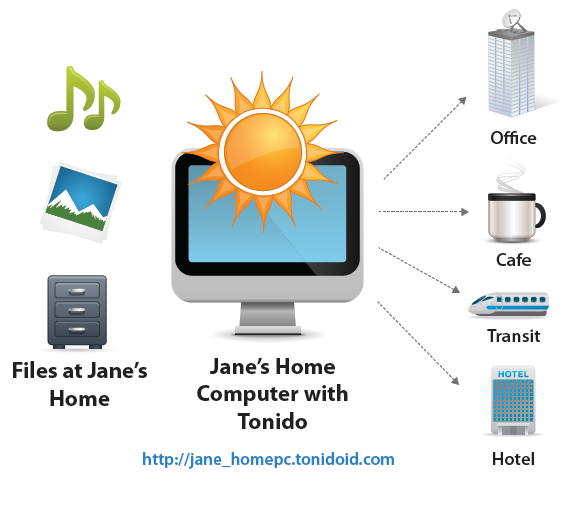
Tonido Desktop is designed as a simple solution that offers access to all data on the computer it is installed on, from any Internet-connected device with a browser on it.
The only condition for tapping into its benefits is to create an account with them. It is free of charge and the operation takes only a few minutes to complete since no email validation is done.
However, the free version of Tonido Desktop comes with some restrictions, which are lifted in Pro and Pro Biz editions. You can check the feature comparison chart on this page.
Access to the files on the remote computer is web based, through an easy to remember URL, derived from your account name. Since nothing is stored on the company servers, all remote data can be reached as long as the computer is running.
The web interface is similar to Windows Explorer, with a folder tree in the left part and the contents of the selected directory displayed in the right. By default, all the drives on the computer are accessible but you can correct this and add only specific locations as well as define patterns for the files you want ignored.
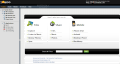 | 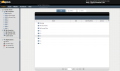 | 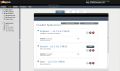 | 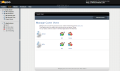 | 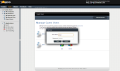 |
The actions available for each listed entry are sharing and downloading; folders are retrieved as ZIP archives. The share link is displayed in an instant and it is public. Unless you take some measures and modify the share options (set an expiration date and change the share name), anyone can access the resource if they know the name.
Tonido makes uploading data to the remote machine a cinch. Besides the traditional method that requires you to browse for the files, in Chrome you can also drag and drop files straight into the web interface, thanks to HTML5 Drag and Drop support.
Additional functions in the web interface include searching for folders (if you have Tonido Search application enabled), creating a new directory and changing the view to icons. If you access a music folder you can switch Tonido to list only the audio files it can play (MP3, Flac, AAC and OGG).
On the downside, the audio player included features minimum options and does not support shuffle or repeat functions; but you can change the transfer rate to accommodate your bandwidth: Normal, CD quality (128kbps), Radio quality (64kbps) or Telephone quality (32kbps).
The administrator of the account can create guest accounts and allow them access to specific resources. The shares can be available to all guests or only to some of them. This can be defined when selecting the shared resources or from the user permissions for said content.
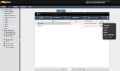 | 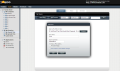 | 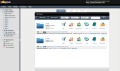 | 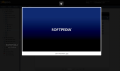 | 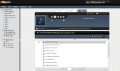 |
An URL for accessing the content is also generated and can be sent to the user via email. Additionally, interface gives you the possibility to view the download activity for the data. This is available both for individual shares and for all of them.
Configuring Tonido is nothing difficult, since the service is set up from the get-go to fit the needs of the majority of users. You can check the status overview, which offers details about the account name, state of the relay service and connectivity, WAN and LAN IPs, web server port, uptime, total number and size of served files.
You can make modifications in account details and replace the password or create a security question and answer for remote login.
Network panel is for more advanced users and it allows you to disable the relay service, remote web access, enable the possibility to create an admin account, choose a different HTTP port and turn on SSL when not using the relay service. This is also the place where account administrators can manage connections based on their IP.
“Settings” page is where you get to make the list with the folders that can be accessed through Tonido service as well as create patterns for the files that should be ignored.
Tonido makes available a report for overall activity on the account, complete with user logins and applications installed. There are different log levels you can choose from, depending on the information you require.
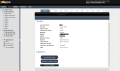 |  | 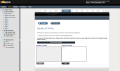 | 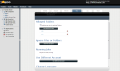 | 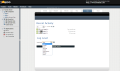 |
The Good
It works out of the box, with no intervention from the user. Configuration is easy and minimum. There is the possibility to create guest accounts and share specific files and folders with them.
You can create a list of allowed locations and data that should be ignored. It allows you to upload files and stream supported audio files.
The Bad
Seasoned users might want more granular control, such as file permissions for guest accounts.
The Truth
Tonido Desktop is great for the average user that needs an easy way to access files on remote computers, be it from a desktop computer or a mobile device. Lack of advanced options is the downside.
Via: Create and Manage Your Own Cloud Storage
Tidak ada komentar:
Posting Komentar