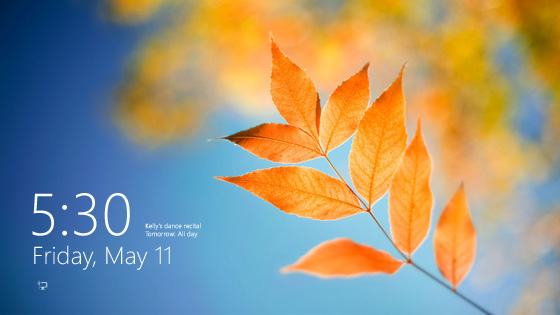
Windows 8 comes with so many improvements that it's almost impossible to figure out all of them if you're not willing to spend days exploring its options.
Truth is, Windows 8 comes with some awesome lock screens that indeed look great and can even be further customized with new pictures and notifications.
While that's a good thing, there are some drawbacks too: users are required to input a password every time they start their computer or to simply click on their username in case no password was configured.
Disabling the lock screen is, thus, a thing many Windows 8 users will definitely do, but the main problem is that Microsoft doesn't offer a dedicated option in this regard. It indeed offers several customization options, but no setting to completely disable the lock screen is available.
Doing this, however, doesn't require advanced computer skills and can be done by simply following a few steps.
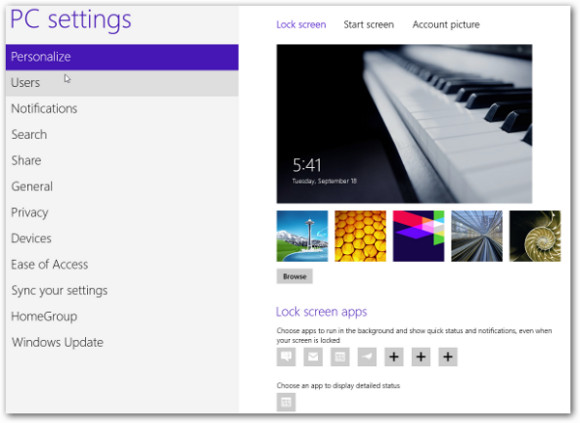 |
First of all, press the Win key + R on your desktop to launch the “Run” utility. Type “gpedit.msc” to load the Local Group Policy Editor and play with some more advanced settings. Remember that administrator privileges are required when launching this tool!
Afterwards, you need to browse to the lock screen settings which reside in Computer Configuration – Administrative Templates – Control Panel – Personalization.
Look to the right and you shall see an option called “Do not display the lock screen”. Simply open it with a double-click and check the “Enabled” option. All you need to do is to restart the computer and here you are, no lock screen and a bit faster boot process.
Via: How to Disable the Lock Screen in Windows 8
Tidak ada komentar:
Posting Komentar